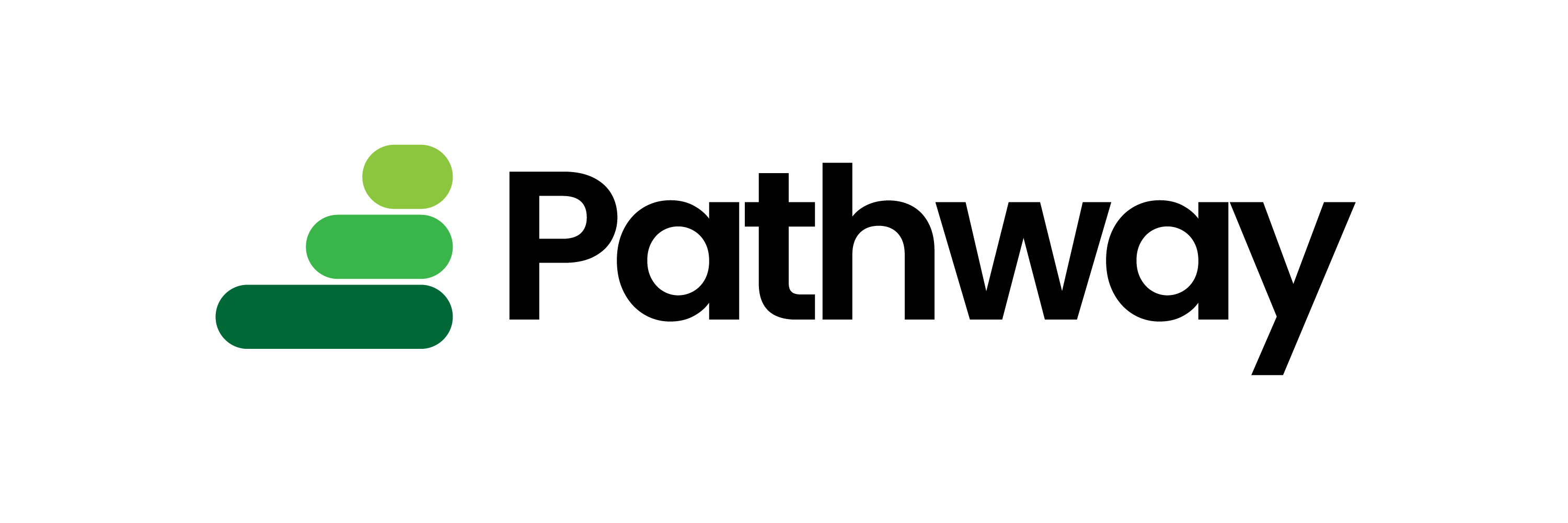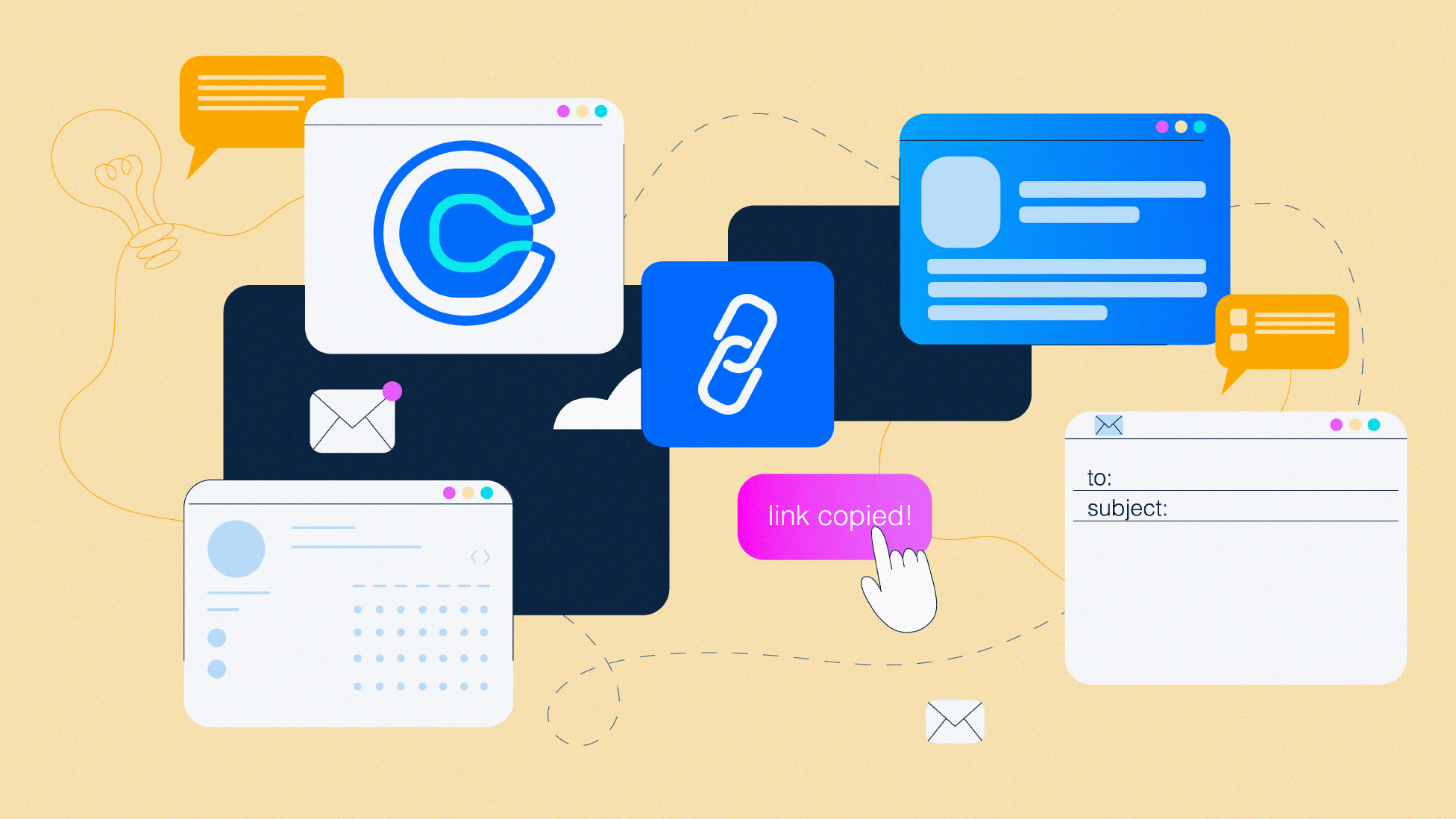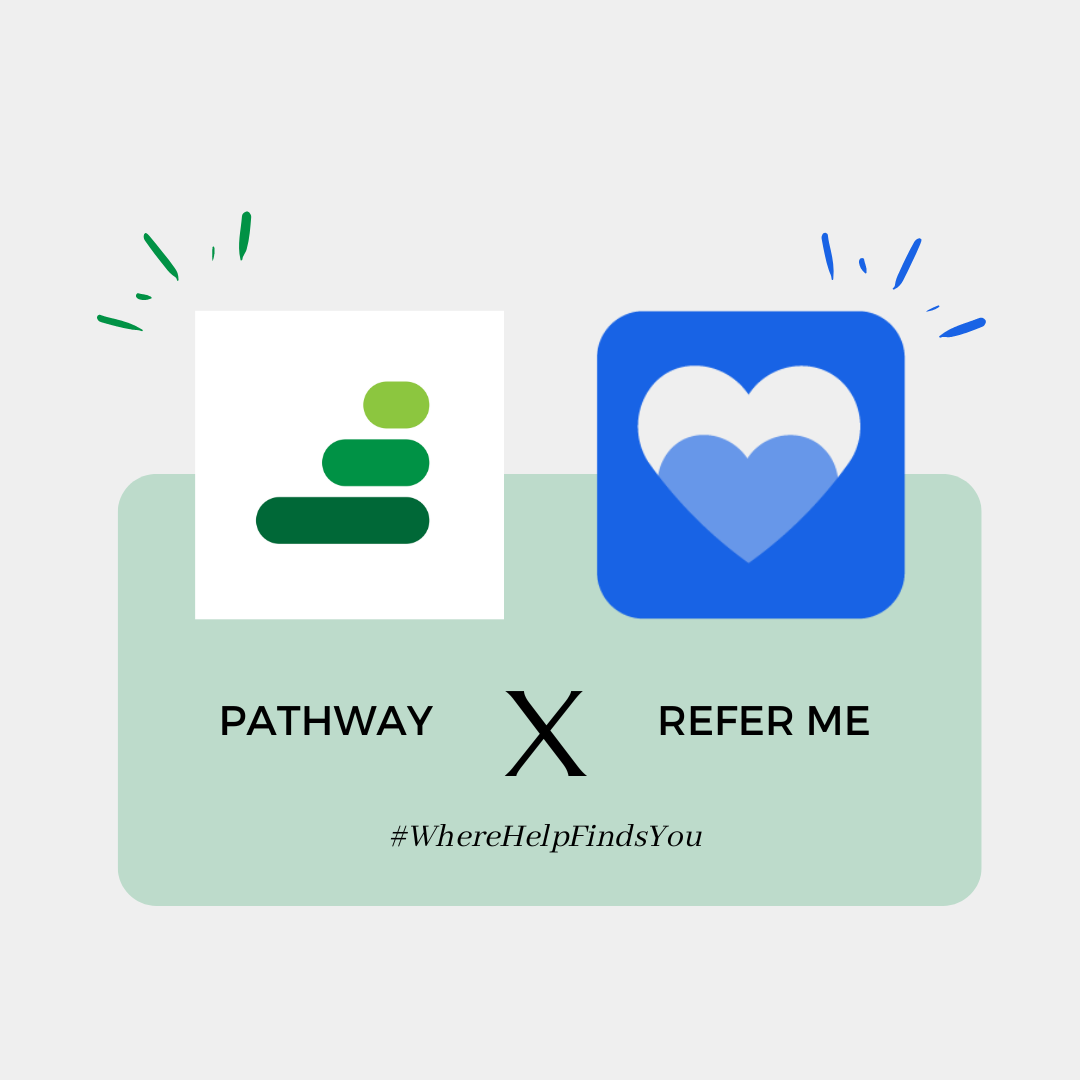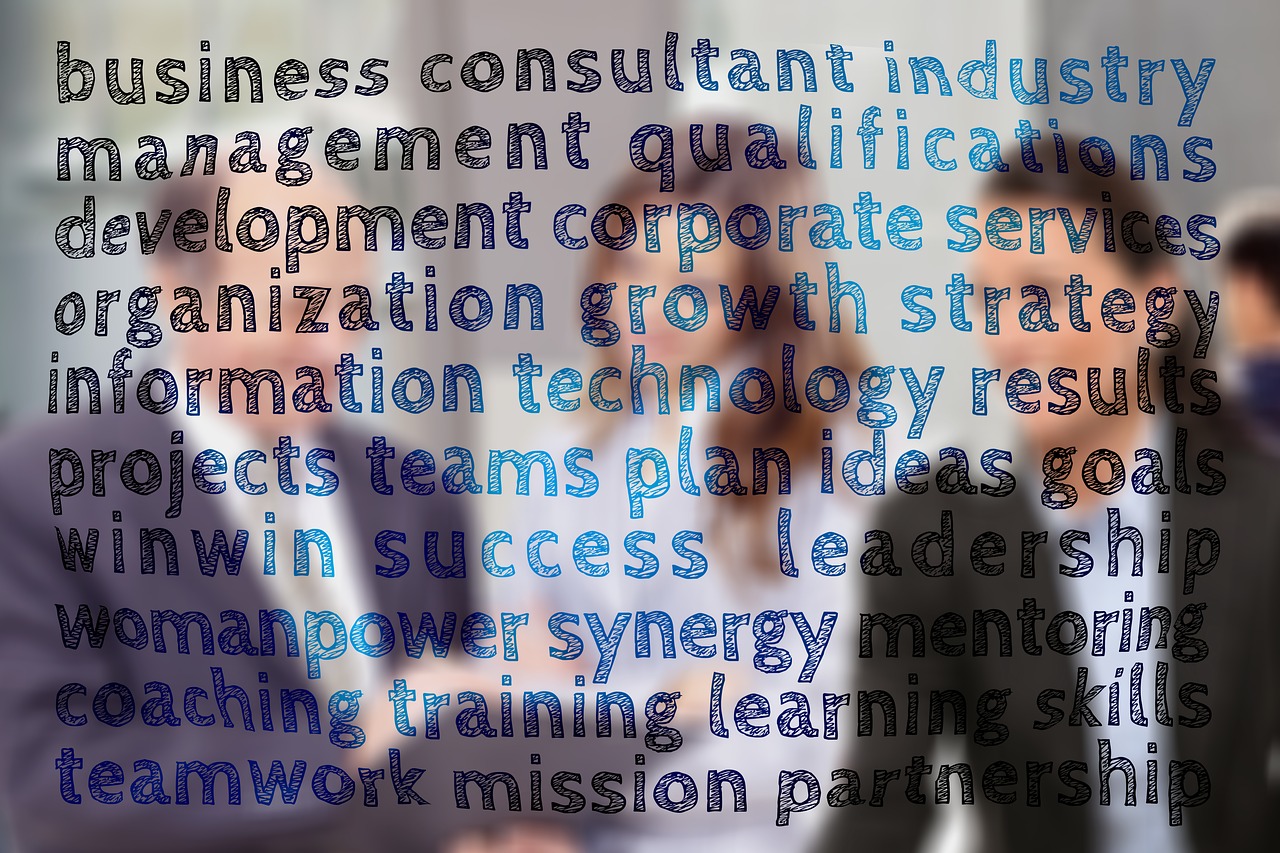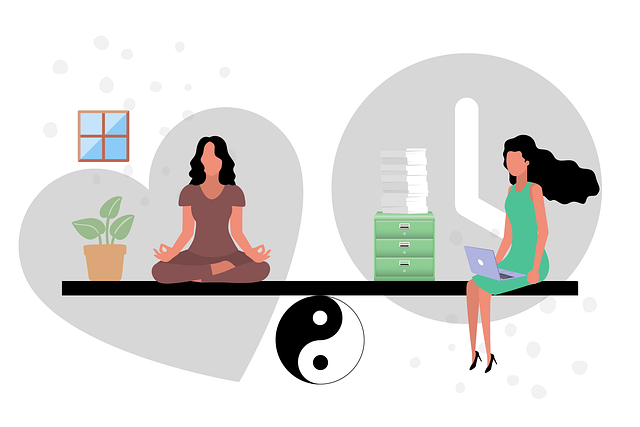How and Why We Use Calendly As a Tool
At Pathway, we’re always looking for ways to improve our mentoring program and make it easier for our mentors and mentees to connect. That’s why we’ve implemented Calendly as a scheduling tool for our mentors and mentees.
Calendly is a powerful scheduling tool that allows our mentors and mentees to schedule meetings quickly and easily, without the need for lengthy back-and-forth communication. Here’s how we’re using Calendly in our mentoring program:
- Simplified scheduling: With Calendly, our mentors can set their availability and share their Calendly link with their mentees. Mentees can then select a time slot that works for them, based on the mentor’s availability. This minimizes the need for lengthy communication and simplifies the scheduling process.
- Automated reminders: Calendly sends automated reminders to both mentors and mentees, ensuring that both parties are on the same page and don’t forget about upcoming meetings.
- Customization options: Calendly offers a range of customization options, allowing us to tailor the scheduling process to our specific needs. For example, we can set the duration of our meetings or appointments, require a minimum or maximum amount of notice before a meeting, and more.
Using Calendly has allowed us to streamline our mentoring program and make it easier for our mentors and mentees to connect. By simplifying the scheduling process, we can focus more on the important work of mentoring and less on the logistics of scheduling.
That being said, we require that each mentor creates a Calendly account, customizes it to their liking – working with their personal schedule. Then provide us with their Calendly link within the first week of being onboarded
How to Create an Account
Here is a step by step guideline on how to go about the creation of your Calendly account:
- Go to the Calendly website at https://calendly.com/
- Click on the “Sign Up” button in the top right corner of the page.
- Choose your preferred sign up method – either using your Google account, Microsoft account or your email.
- If you choose to sign up with your email, enter your name, email address, and a password for your account.
- Click the “Sign Up” button to complete your registration.
- You will be directed to a page to create your URL, then the following page will allow you to create your availability.
- Connect your Zoom account to your Calendly. To do this…
- Go to your account Home and click on the integrations tab in the heading.
- Find the Zoom integration and press the “Connect Zoom” button, you can then link your Zoom to your Calendly.
- If you have any trouble visit this link and it will walk you through the process https://calendly.com/blog/introducing-our-new-zoom-integration.
- Once you’ve created an account, you will be able to send out your link, that is accessible in your Home page of your Calendly Portal. Go ahead and link it in your Mentor Registration Form.
- Your events will be added to your calendar automatically, and you will receive notifications when someone schedules a meeting with you.